This page is designed for provide detailed properties for each Kademi group.
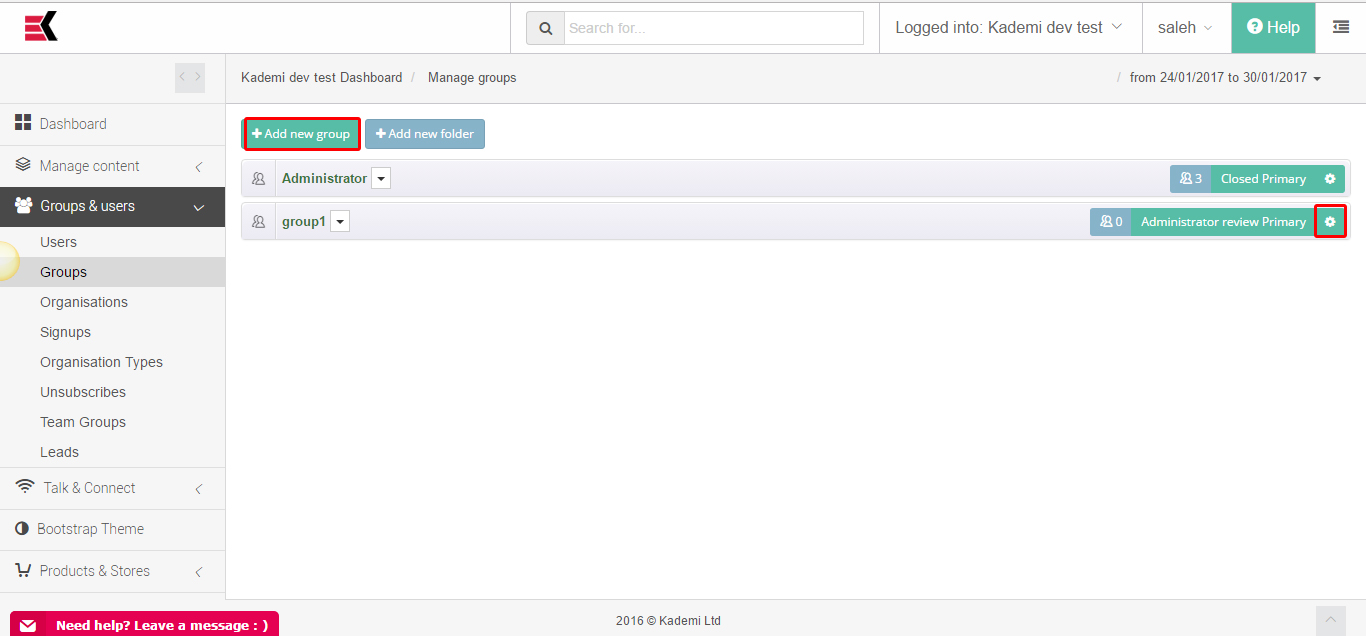
Group has several key options and if you choose some of them other properties either will be shown or not:
-
What will this group will be used for?

It could be:
- Primary group, representing the type of the user. Users should only be a member of one primary group – this is a regular choice for groups where usual users are located. This choice opens all others properties for groups
- Mailing list. Users may opt-in or out at any time – usually uses for composting mailing list and regular list of users which will have no permissions. By choosing this there will not be additional options
- Subscription group, which can have additional inputs to complete for joining – this group type gives a bit more wider possibilities such as adding custom fields for collecting the information you need from the users. By choosing this you will have an additional prompt for entering custom fields.
-
Is this group open to the public? (If you choose an a) variant)
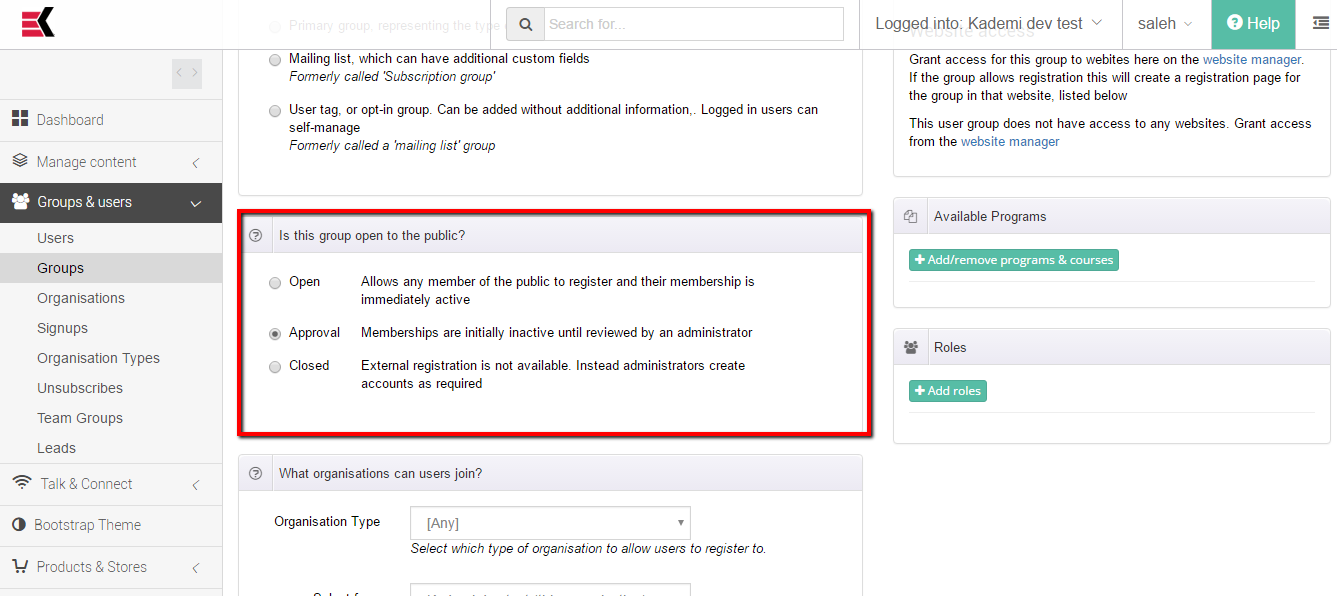
This indicates which type of registration will be used in this group.
It could be:
- Open– all users which are accessing signup page will be able to register into this group and became an active member of it
- Approval – all users which are accessing signup page will be able to register into this group, but they will remain inactive while administrator approves their membership
- Closed – the external registration to this group are closed and unavailable, the accounts could be manually added to this group types by administrators.
-
What organizations can users join?(If you choose an a) variant)
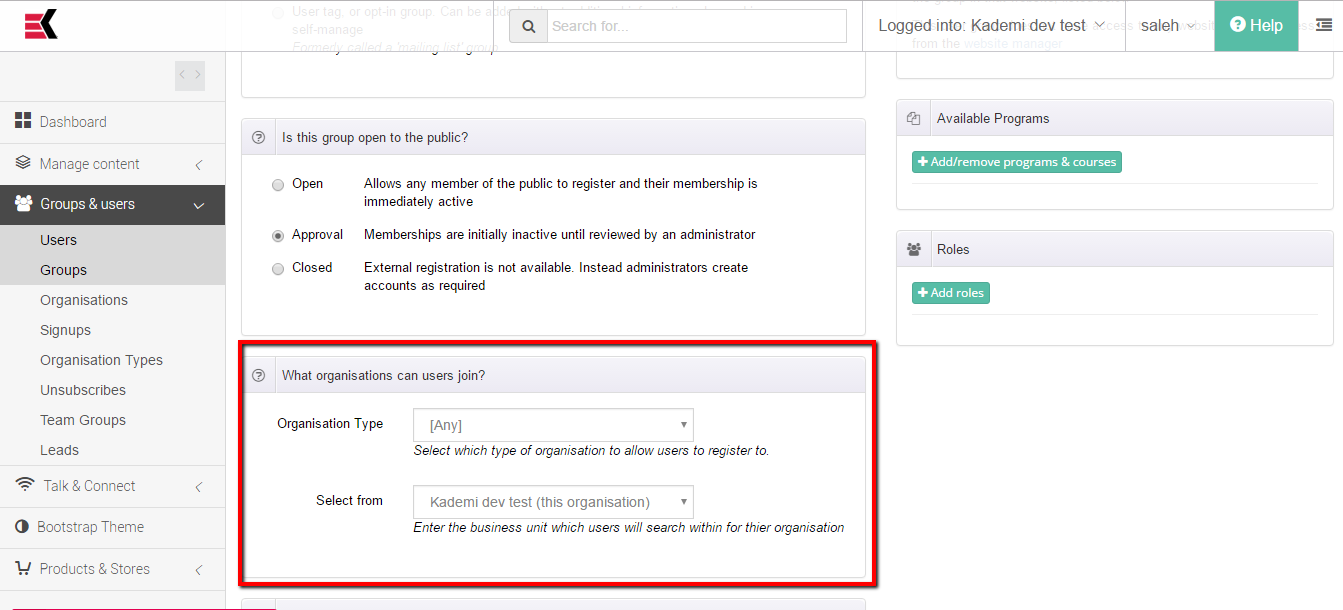
Here you can choose an organization type for registering (users will be able to register only to organization which are a member of specified org type) and filter on the business unit (allows user to register to organization which is selected and to all child organizations).
-
Can users opt-in to other mailing lists and groups? (If you choose an a) variant)
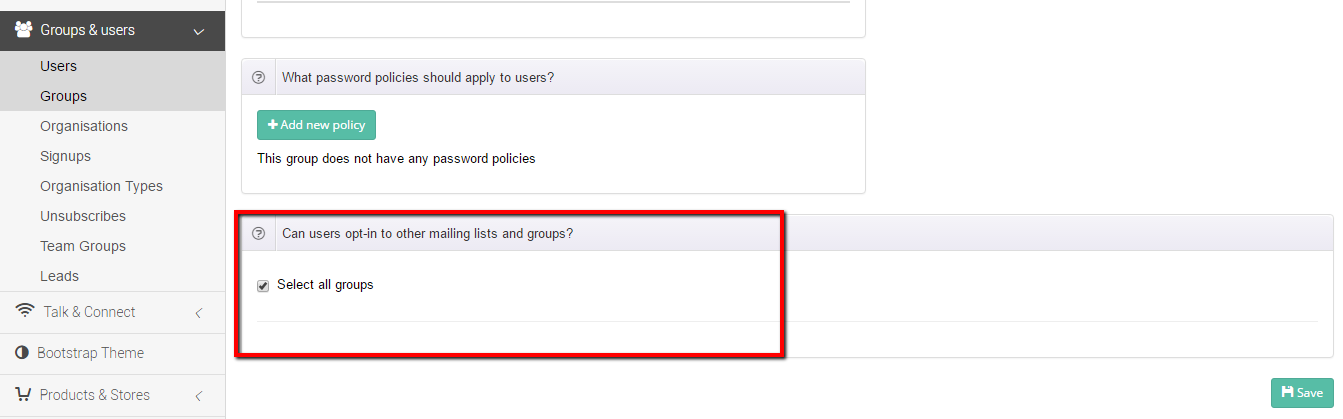
This gives users an ability to join some other group by checking a checkbox on the signup page.
Fro set this up you should check needed checkboxes and add invitation messages.
-
What extra fields do you want to ask new users? (If you choose a) and c) variants)
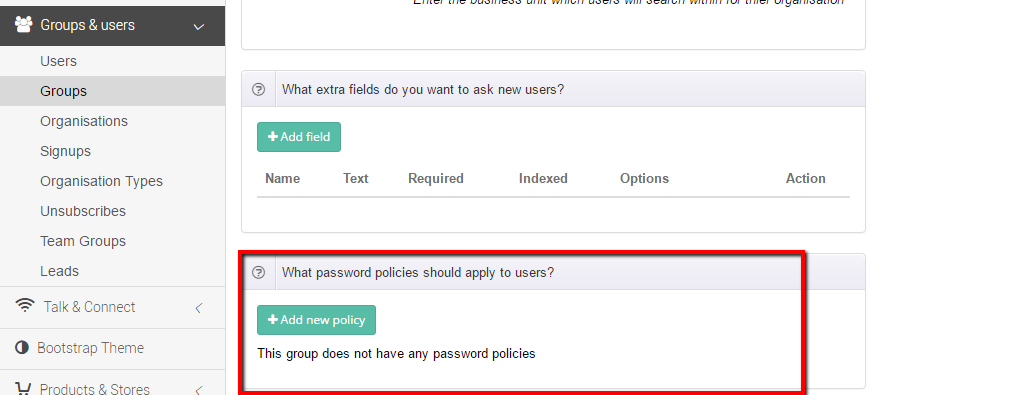
Gives you a possibility to collect additional information from users by adding custom fields to register form.
To do this press “add field” button and provide all necessary information.
-
What password policies should apply to users? (If you choose a) and c) variants)
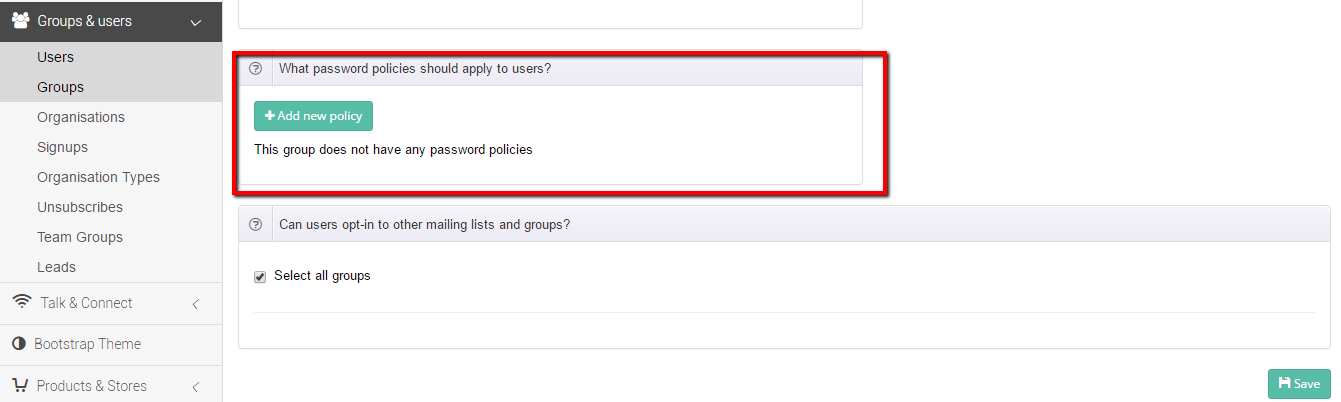
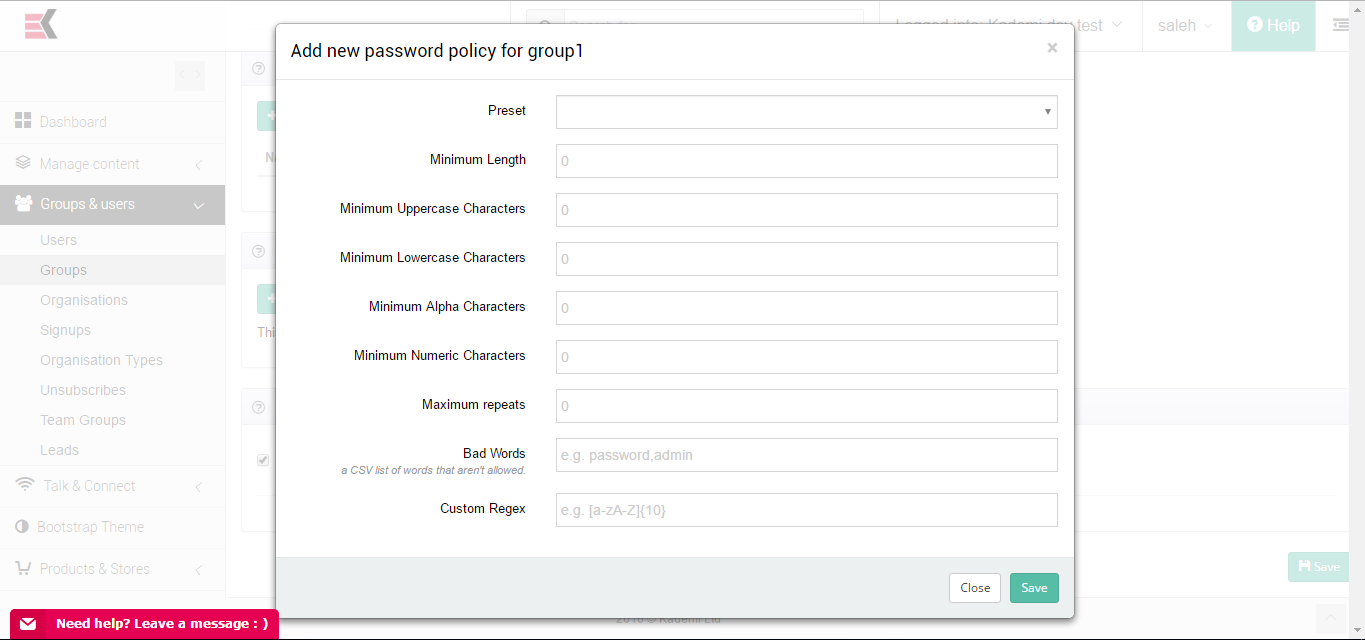
It gives you a possibility to add a restriction to the user's passwords and force them to use any complex password you want. For example, you could force them to use a long password (specify the long) or use numbers and letters in different proportions
When you click "add policy" button you could see all available settings:- Preset - you can choose a preset from already created. It will change a parameters of other fields, so you could use it as template and then other something special
- Minimum lenth - specifies minimum lenth of user's password
- Minimum uppercase characters - specifies minimum number of uppercase characters
- Minimum lowercase characters - specifies minimum number of lowercase characters
- Minimum alpha characters - specifies minimum number of alpha characters(e.g. letters or numbers (but usually not special characters))
- Minimum numeric characters - specifies minimum number of numeric characters
- Maximum repets - specifies numeber of same symbols which are leads one by one (e.g. 111, aaa, and so on)
- Bad words - bad or restricted words whcih shouldn't be used in a password (e.g. like on screenshot)
- Custom regex - custom format of password (using regular expressions)
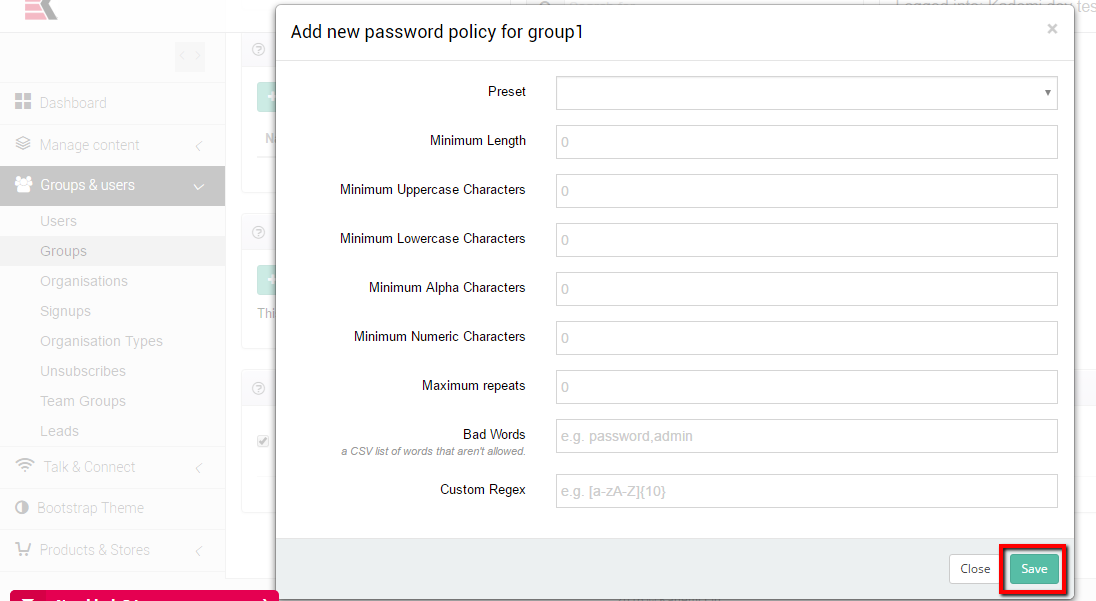

Ask a question, or offer an answer